canned-responses
A version of this feature is also available in the Flex Plugin Library. If you prefer to use the Plugin Library version alongside the template, please remove this feature from your instance of the template to prevent conflicts.
The Canned Chat Responses feature helps demonstrate how Agents can select from a pre-determined list of chat responses from within the CRM panel or Message Input Actions within Flex. The canned responses are returned from a Twilio Serverless function, which is contained within the ../../../../serverless-functions/src/functions/features/canned-responses/flex/chat-responses.js file.
The JSON object of canned responses is broken down into categories, with the various responses nested under each category. To see the raw JSON structure of the payload, please see the file located in the assets folder.
flex-user-experience
There are two options for the placement of the canned responses component within the Flex User Interface (see Setup & Dependencies for more information).
CRM Panel
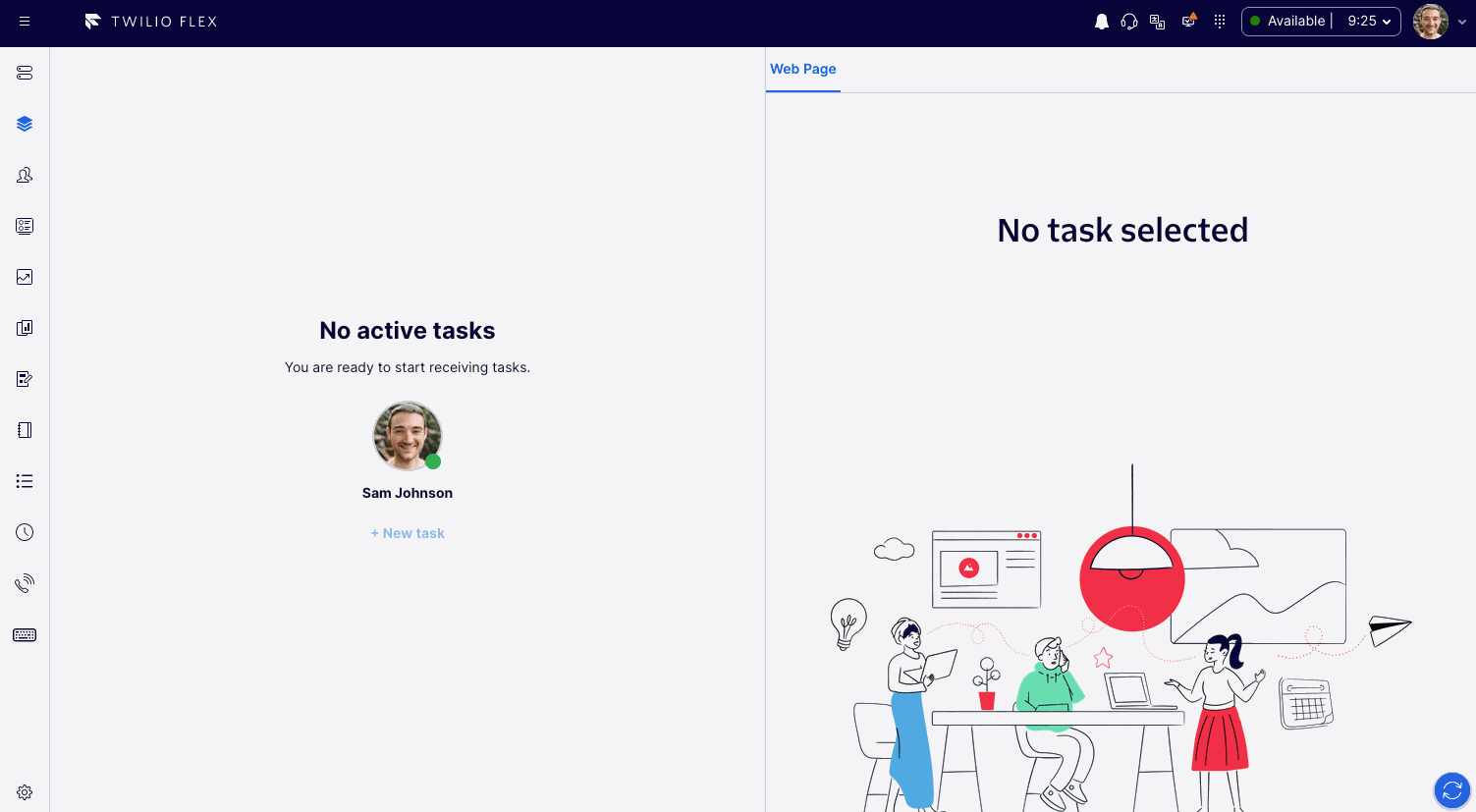
By default, when this features is enabled within the flex-config, the canned responses will render in the CRM Panel on the righthand side of Flex. The responses are separated by categories, with the individual responses housing two buttons:
Insert- will insert the text response into theInput Textcomponent for the active task using theSetInputTextactionSend- will send the canned response into the active conversation using theSendMessageaction
Message Input Actions
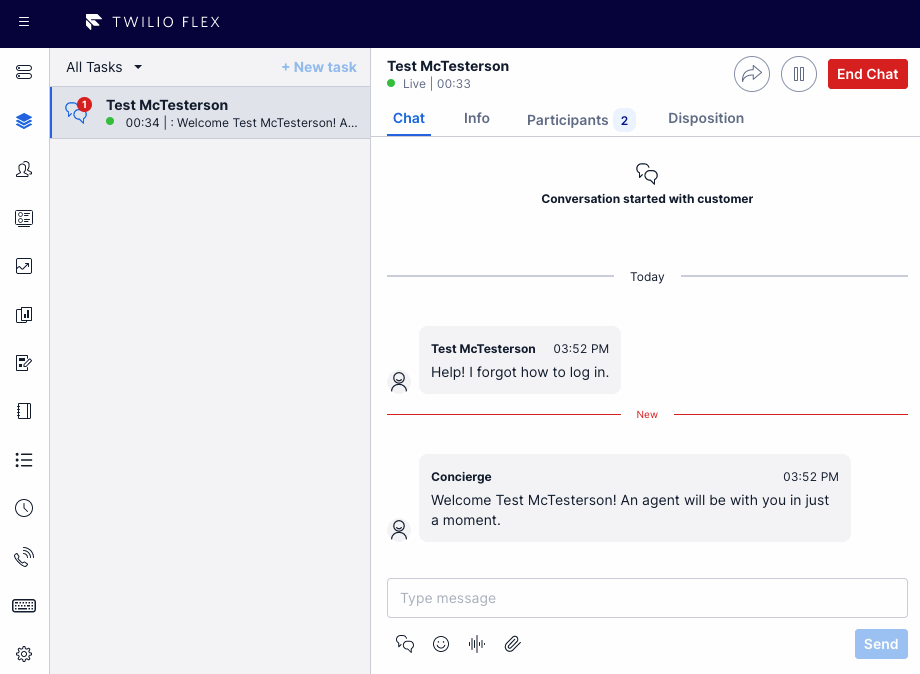
The second option for the canned responses will render them within the Message Input Actions below the Message Input. The responses are still separated by categories, with the action performing an insert which will append the canned response to any pre-existing text in the Message Input.
setup and dependencies
Flex Config
To enable this feature, you need to enable the feature within the flex-config directory for your specific environment and determine the UI placement of the responses (CRM or MessageInputActions):
"canned_responses": {
"enabled": true,
"configuration": {
"location": "CRM"
}
}
Populate Canned Responses
There are default examples of a canned responses payload located in this file (also outlined below), however you will need to update these with actual canned responses that fit your use case.
{
"categories": [
{
"section": "Sales",
"responses": [
{
"label": "Cost",
"text": "We have multiple billing options. You can pay yearly and save 10%"
},
{
"label": "Promotion",
"text": "We do offer discounts for our best customers."
},
{
"label": "Greeting",
"text": "Hello, {{task.from}}! My name is {{worker.full_name}}. How may I help you today?"
}
]
},
{
"section": "Support",
"responses": [
{ "label": "Login", "text": "You can login at https://example.com" },
{
"label": "Forgot Password",
"text": "You can reset your password here at https://example.com/passwordreset"
}
]
}
]
}
When specifying the text of a response, you may include task and/or worker attributes via template variable substitution. To do so, use the format {{task.attribute_name_goes_here}} or {{worker.attribute_name_goes_here}} within the response text. If the attribute exists, the template variable is replaced with the contents of the attribute. See the "Greeting" item above as an example.
While this provides an example data structure of how to organize your canned responses, the UI components are implemented with this structure in mind, meaning alterations to the data structure will require minor tweaking within the CannedResponsesCRM and CannedResponsesDropdown components.
how does it work?
When enabled, this feature will call a serverless function to retrieve a JSON object of canned responses hosted within assets. The fetched responses are then displayed in the CRM Panel or Task Canvas based on the configuration.location property within the flex-config.
- If rendered in the CRM Panel, agents have the ability to insert the message into the active task's
Text Input, or send the message directly into the conversation - If rendered in the Message Input Actions, clicking a canned response will only populate the
Text Inputwith the string value and not immediately send the message.
The canned responses will only appear for chat-based tasks.