Pause & Resume Call Recording
A version of this feature is also available in the Flex Plugin Library. If you prefer to use the Plugin Library version alongside the template, please remove this feature from your instance of the template to prevent conflicts.
This feature adds a Pause/Resume Recording button and keyboard shortcuts to the call canvas to allow the agent to temporarily pause the call recording before the customer provides sensitive information (such as credit card details, bank account, etc.) to the agent and to resume regular call recording afterwards.
flex-user-experience
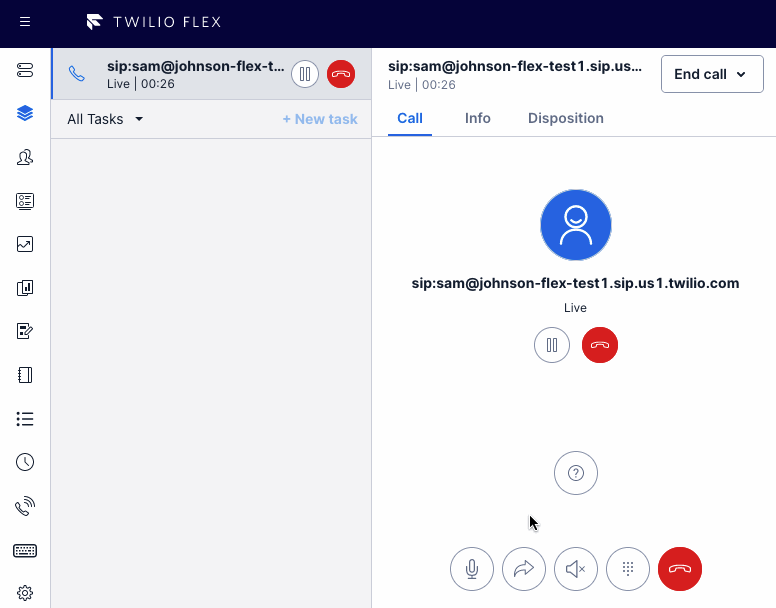
setup and dependencies
Recording must be enabled either via the dual channel recording feature in this repository, or via the "Call Recording" setting in Twilio Console > Flex > Manage > Voice.
There are no additional setup steps required, only enabling the feature in the flex-config asset for your environment.
There are some additional configuration properties you may change if desired:
include_silence- whether the paused portion of the call recording should be included as silenceindicator_banner- whether recording indicator is displayed temporarily in a notification bannerindicator_permanent- whether a permanent 'Call Recording Paused' indicator is shown while paused
keyboard shortcuts
Pause/resume recording keyboard shortcuts have been created using a keyboard-shortcuts Flex hook. These may be remapped using the keyboard-shortcuts feature. By default, the following keys are mapped:
| Key | Full Command | Action |
|---|---|---|
| 2 | Ctrl + Shift + 2 | Toggle call recording state (pause/resume) |
| 3 | Ctrl + Shift + 3 | Pause call recording (if started) |
| 4 | Ctrl + Shift + 4 | Resume call recording (if paused) |
how it works
This plugin leverages Twilio Functions to perform the actual Pause and Resume action on the call or conference resource. When using the dual channel recording feature, the recording is on the call resource; when using the out-of-box recording feature, the recording is on the conference resource.
Additionally, this plugin registers Flex Actions that may be invoked by other plugins or features:
| Action | Payload |
|---|---|
ToggleCallRecording | { task: ITask } |
PauseCallRecording | { task: ITask } |
ResumeCallRecording | { task: ITask } |